Restore Outlook folder straight from Microsoft Outlook
How to restore Outlook folder to a previous state
Folder Backup for Outlook provides an easy way to restore Outlook folders. At any time the backed up Microsoft Outlook files can be gently restored from PST files being accessible directly through the Microsoft Outlook toolbar. Highlight the folder you want to restore and press the “restore” button on the Microsoft Outlook toolbar. A new window will appear where you can review all your selected folders’ backups sorted by time (with the latest backup on top). Each backup copy has a date stamp so it is really easy to find the right backup. Select the backup copy you need and restore your folder data to exactly the same state it was when the backup was made. During the intelligent restore process, Folder Backup for Outlook will only replace the changed items and restore the deleted items. If there are any new items added to the backup copy, all these new items will be moved to the “Deleted items” folder. There will be no overwritten, duplicate and misplaced items, that usually occur when using the built-in Microsoft Outlook backed up pst files import tool or restoring with competitors backup solutions that just replace the whole folder.
By using Outlook Backup Folder you will be able to safely recover Outlook with just two clicks, and your synchronized folder data will be intact on all your devices and services.
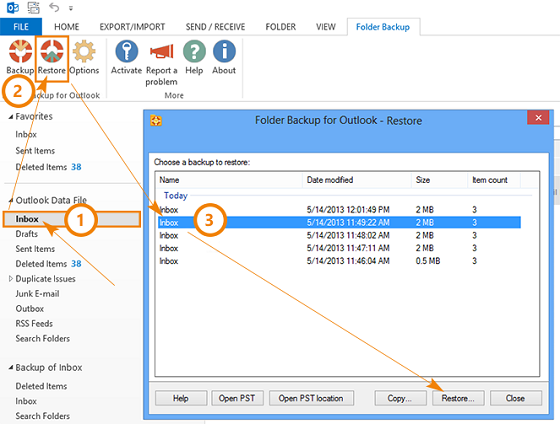
How to restore Outlook folder to another folder or on another PC
Another Folder Backup for Outlook feature is that you can restore Outlook folder into a different Microsoft Outlook folder. In the restore Wizard choose the “Copy” button and save the specified backup to any other Microsoft Outlook folder. By using this option you can easily compare the existing Outlook folder data with the data stored as the folder’s restore point.
Folder Backup for Microsoft Outlook creates a backup in Outlook PST file format. This file can be used to transfer Microsoft Outlook information from one computer to another. Each backed up Outlook folder has an original folder name and date stamp, so the user can easily identify the exact folder he needs. Use any external device to transfer your Outlook data from one PC to another. You can import the transferred Outlook folder using Microsoft Outlook “Import Export Wizard” available from the Outlook file menu. If you have some events in your Outlook calendar at your work computer and you want to bring those events home, use the native Outlook PST file for your backup. Your calendar is not only protected, it is also accessible and manageable from all your computers.